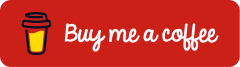Windows 10 and Windows 11 synchronizes user settings to Azure Cloud via enterprise state roaming. The settings of the applications are thus the same on every device to which a user logs on. When installing a new device, many settings are already present.
Enterprise State Roaming encrypts the data with Azure Right Management (Azure RMS) and synchronizes it to the Azure Cloud.
Enterprise state roaming is well suited for enterprise devices that have different locations outside the usual office premises. Unlike roaming profiles, enterprise state roaming does not require a connection to on-premise servers.
Prerequisites and Licensing
Windows 10 Build 1511 or later
The device must be mounted in Azure AD and have one of the following status:
Enterprise State Roaming is included with all Microsoft Azure AD Premium or Enterprise Mobility + Security (EMS) licenses.
An overview of Microsoft 365 license packages with their features can be found at https://m365maps.com.
Enterprise State Roaming
Enable Enterprise State Roaming
Enterprise State Roaming is enabled per user, per group, or all in Azure Portal (https://portal.azure.com).
“Azure Active Directory” > “Devices” > “Enterprise State Roaming”
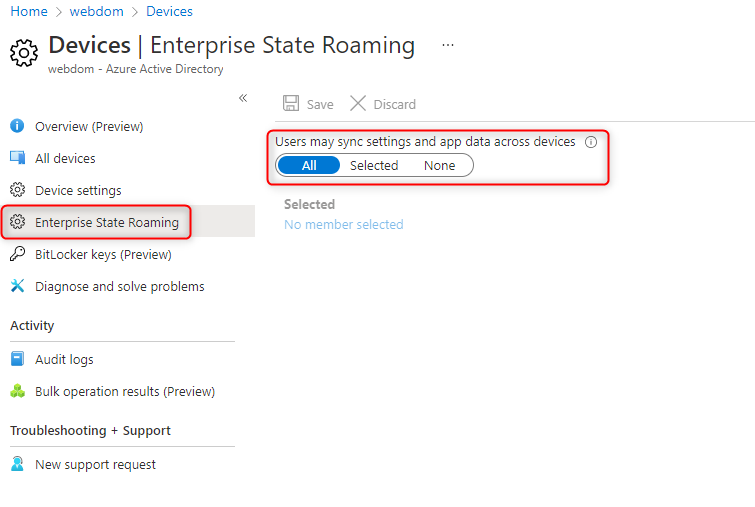
On the client, under “Settings” > “Synchronize settings”, it is defined which data is synced to the cloud.
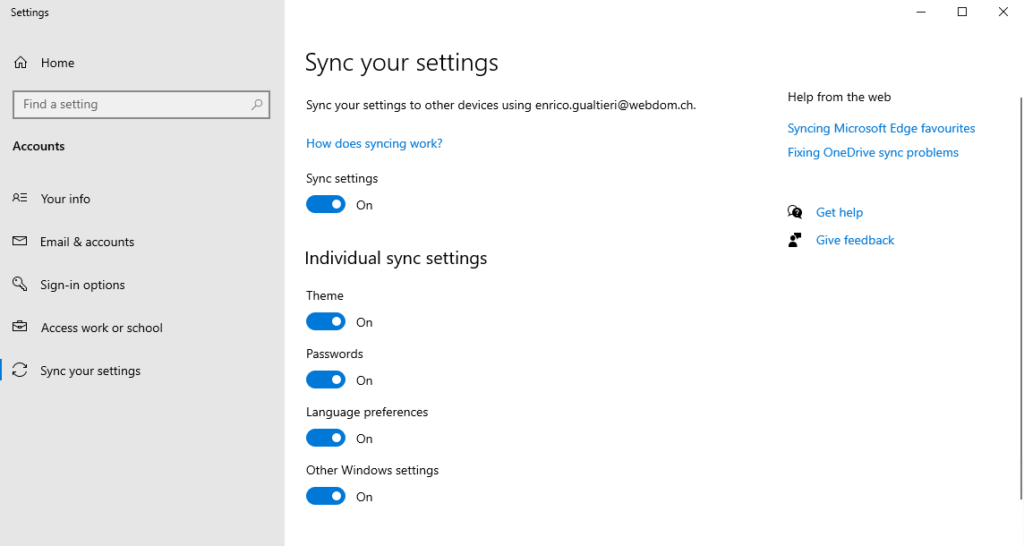
Device sync status
In Azure AD Admin Center (https://aad.portal.azure.com/), the synchronized devices are shown per user
“Azure AD” > “User” > “Devices” > “View devices syncing settings and app data”
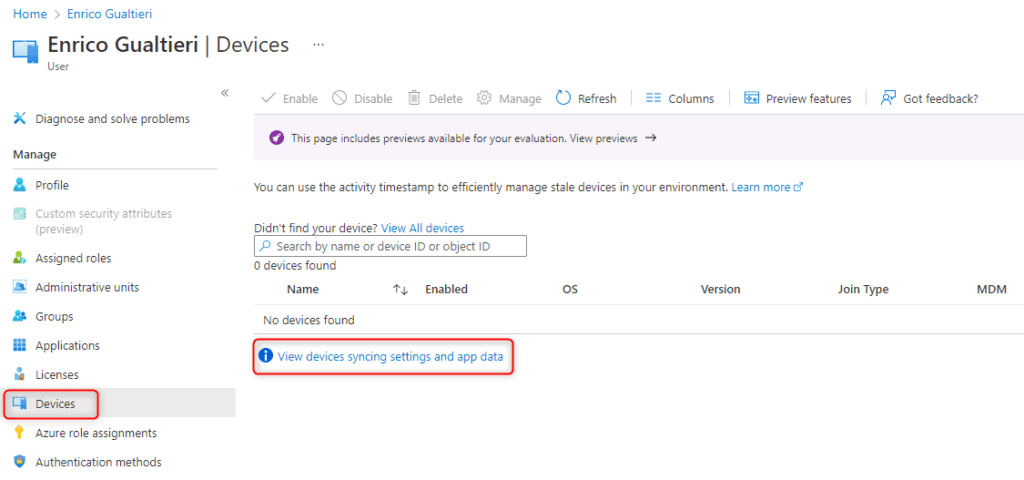
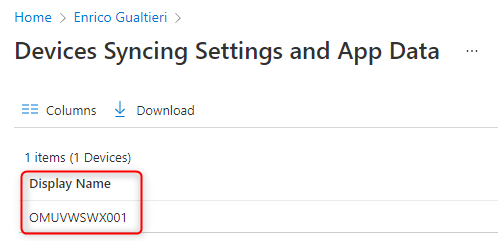
Data storage locations
The data location for Enterprise State Roaming is in the same region as Azure AD data. Microsoft specifies the data locations as follows:
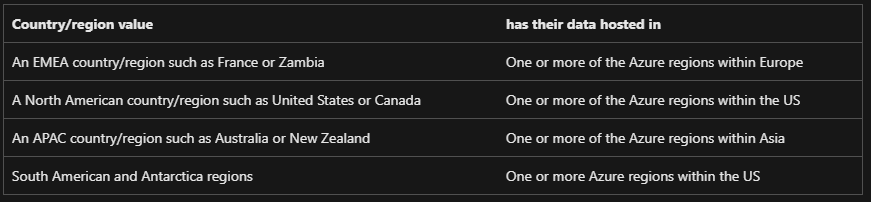
Deleting obsolete data
Data that has not been accessed for 1 year is marked as stale and then removed from cloud storage after 90 days.
The retention period cannot be adjusted. The data is only deleted in the cloud, they are still present on the client.
Troubleshooting
If the synchronization of the device is not performed even after a reboot, the following may help:
- Analyze Event Viewer for corresponding messages.
Sync entries can be found under “Applications and Services Logs” > “Microsoft” > “Windows” > “SettingsSync-Azure” - Troubleshoot Enterprise State Roaming in Azure Active Directory | Microsoft Docs.
Follow me on LinkedIn and get informed about my latest posts.
Was this post helpful to you? Show your enthusiasm with the delightful aroma of a freshly brewed coffee for me!