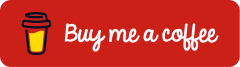Microsoft Entra ID: QR Code Sign-In
Last Updated on 30. August 2025
Microsoft Entra offers an innovative solution for fast and secure access: sign-in with QR code. This method simplifies the sign-in process while ensuring a high level of security. QR code sign-ins are ideal for employees in industries such as hospitality, production, logistics or healthcare who have to sign in to different devices several times a day.
The QR code sign-in eliminates the tedious typing of user names and passwords. Instead, the user simply scans the QR code with their smartphone, enters the PIN and the sign-in process begins.
This blog post explains how to implement the QR code authentication method, how to issue a QR code for the user, and how the user can successfully sign in to a device using it.
Prerequisites and Licensing
Licences
For the use of QR code–based sign-ins, each user must be assigned one of the following plans:
- Microsoft 365 F1 oder F3
- Microsoft Entra ID P1 oder P2
- Enterprise Mobility + Security (EMS) E3 oder E5
- Microsoft 365 E3 oder E5
- Office 365 F3
An overview of Microsoft licensing packages and their features can be found at https://m365maps.com/.
Roles
The following roles are suitable for configuring and issuing QR codes according to the principle of least privilege:
| Role | Authorisation |
| Authentication Policy Administrator | Configuration of authentication methods |
| Authentication Administrator | Managing authentication methods for non-administrative users |
App
Installed Microsoft Teams app on the device with at least the following version:
- Android version 1.0.0.2024143204 or later
- iOS version 1.0.0.77.2024132501 or later
Printer
A printer capable of printing 2″x2″ QR codes (approximately 5 cm x 5 cm).
Enable QR Code Authentication Method
To enable users to sign in using a QR code, this authentication method must be activated in the Microsoft Entra admin center.
Sign in to the Microsoft Entra admin center (https://entra.microsoft.com/) and select Entra ID > Authentication methods > Policies > QR code.
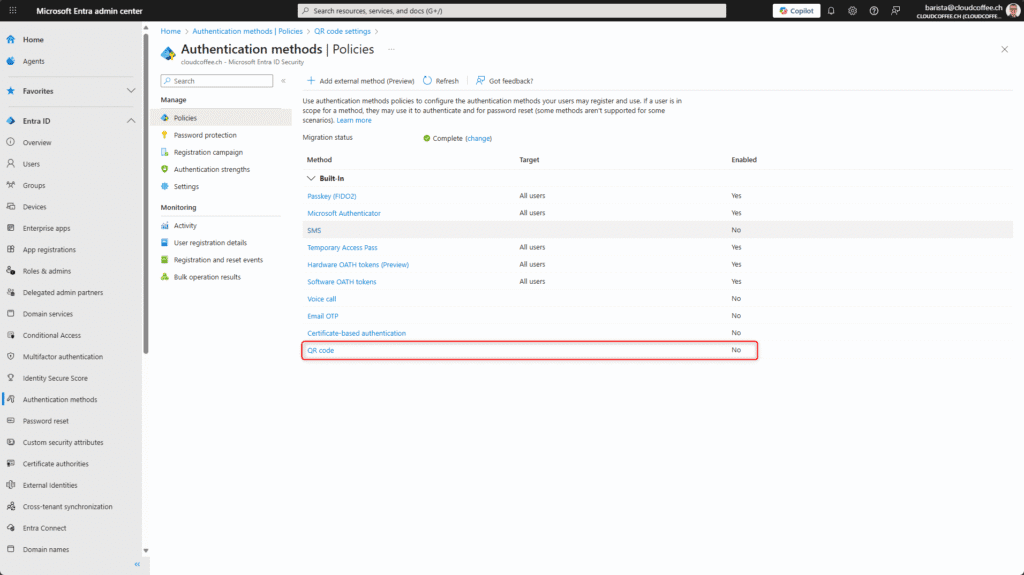
In the Enable and Target tab, switch on the Enable button and select All Users. f required, individual security groups can also be added.
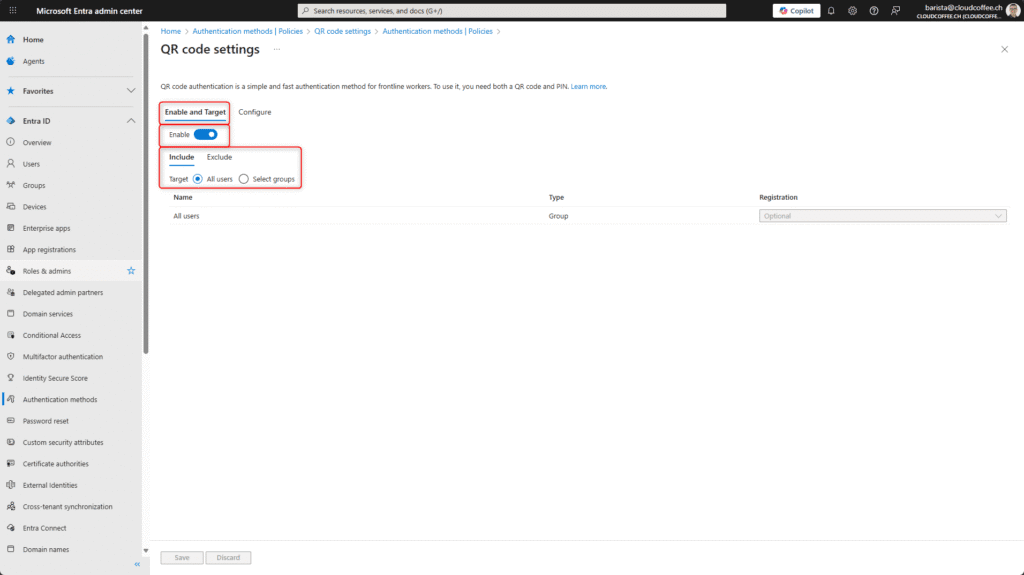
The following options can be set in the Configure tab:
QR PIN Length (1)
PIN length between 8 and 20 characters (NIST standard).
Lifetime of the standard QR code (2)
By default, the QR code is valid for 1 year. The duration can be reduced to 1 day or increased to a maximum of 13 months.
Click on Save.
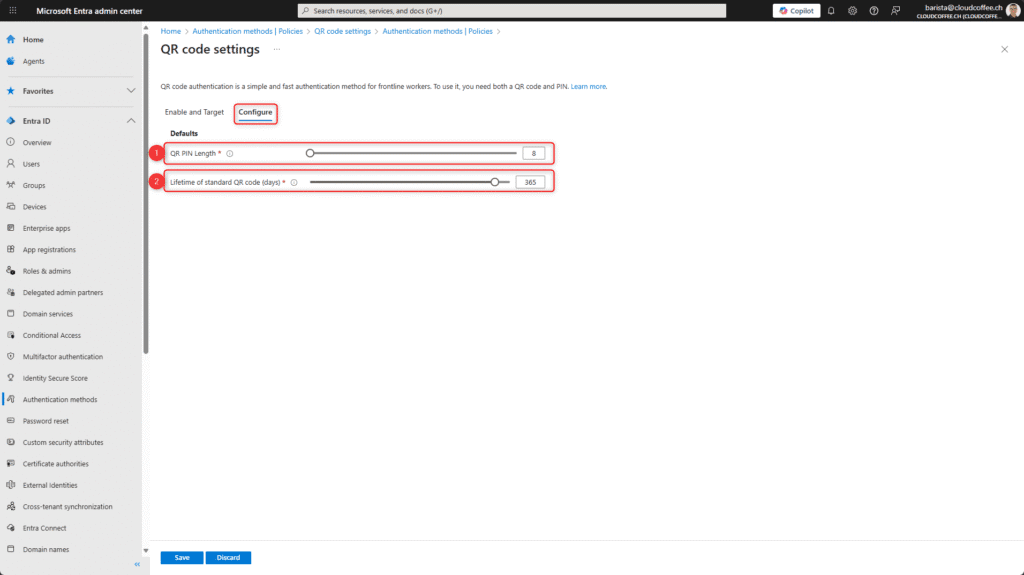
The QR code authentication method is now enabled.
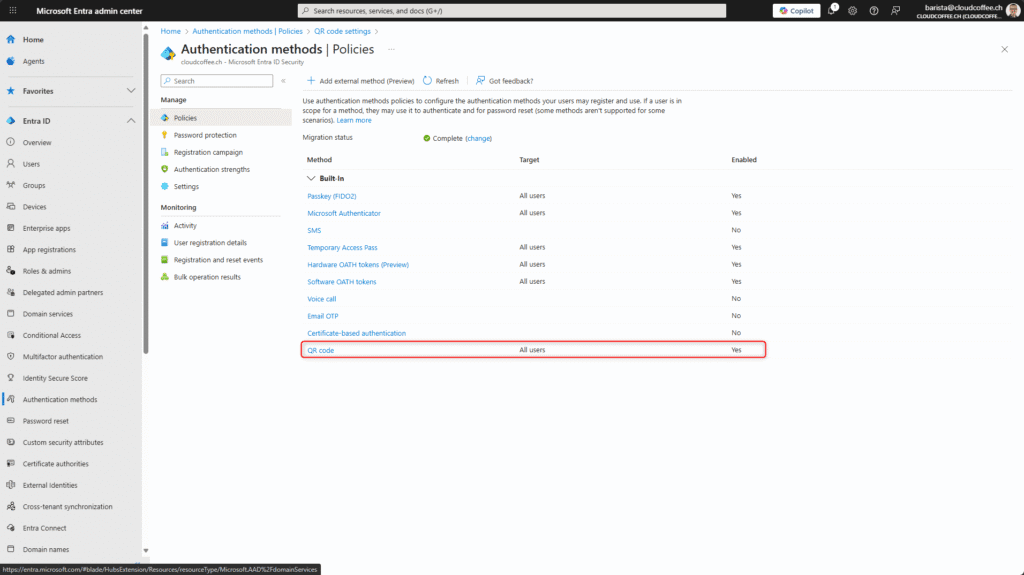
Issue QR Code
A QR code with PIN can be issued for each authorised user.
Sign in to the Microsoft Entra admin centre (https://entra.microsoft.com/) and select the user under Entra ID > Users > All users.
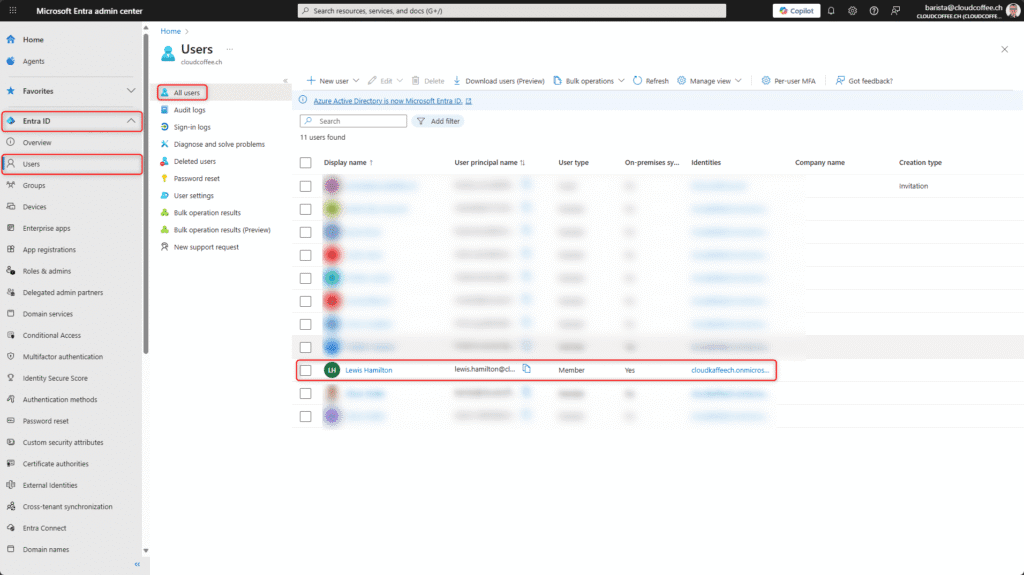
Authentication methods > select Add authentication method.
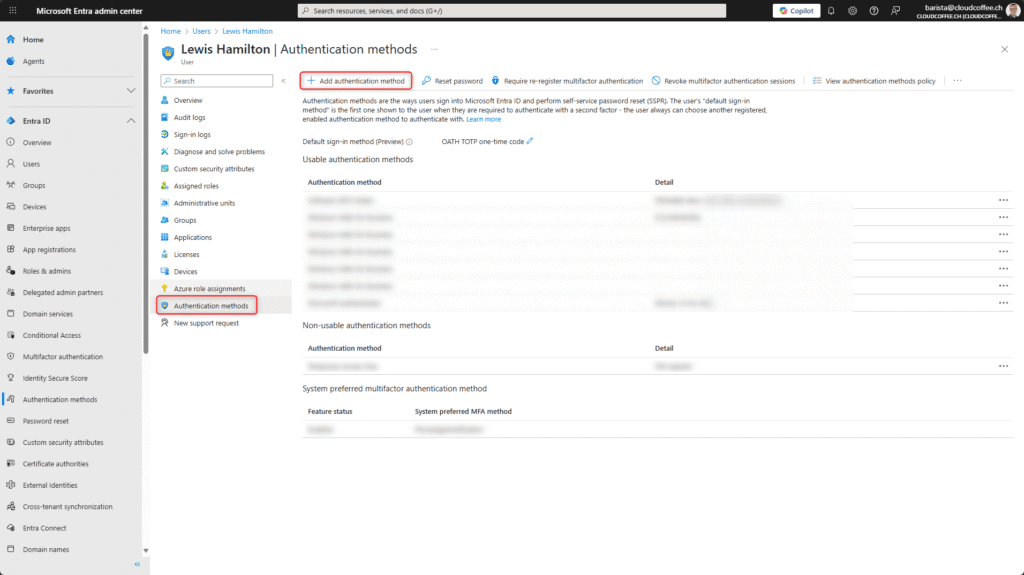
- Select authentication method QR code
- Set Activation time
- Create PIN code manually or with Generate PIN
- Create QR code with Add
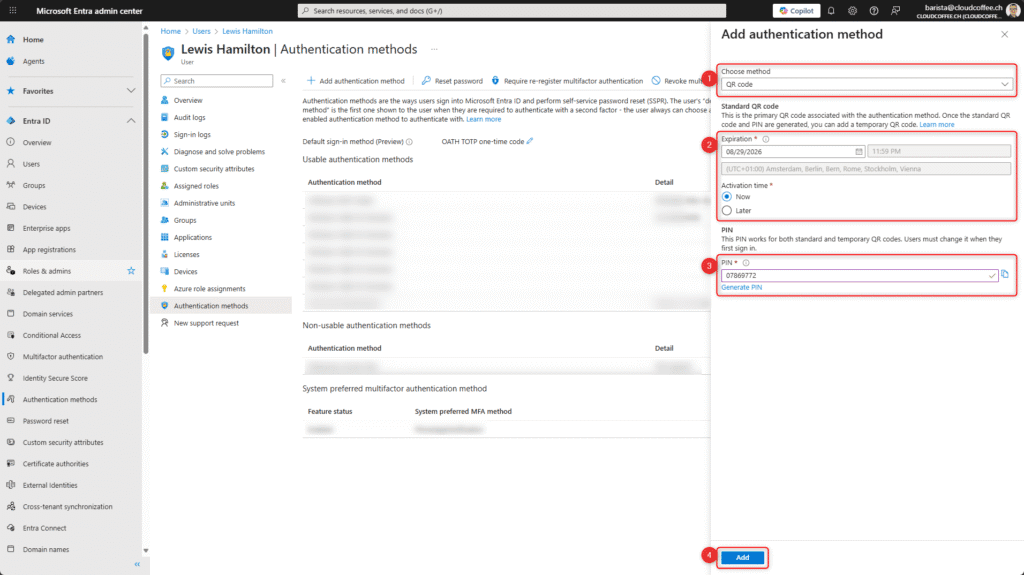
- Note PIN
- Download QR code as image
After closing this window, the QR code can no longer be displayed. If the QR code needs to be displayed or downloaded again in the future, the existing one must be deleted and a new one issued.
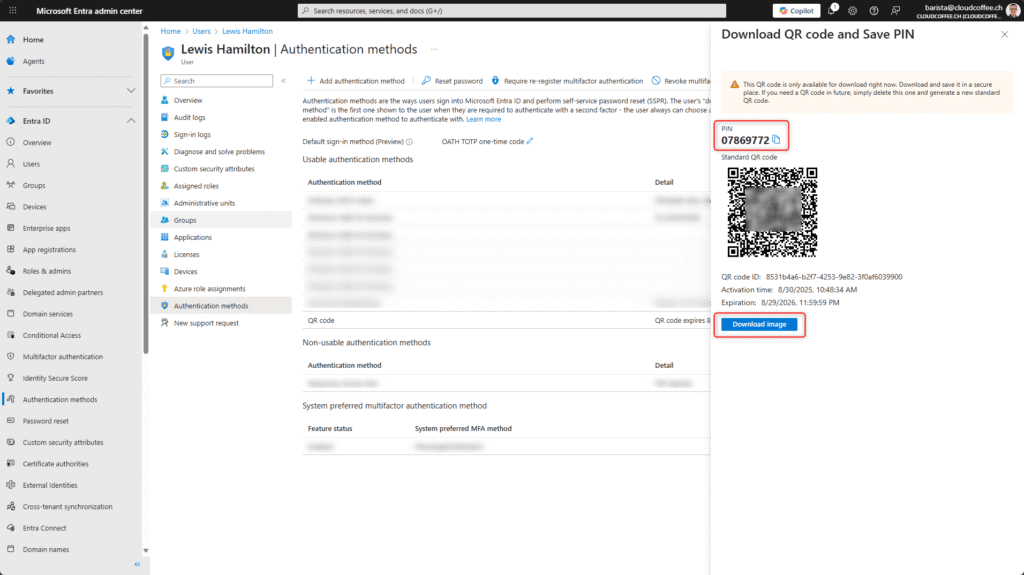
The QR code is successfully issued and can be used by the user for sign-ins.
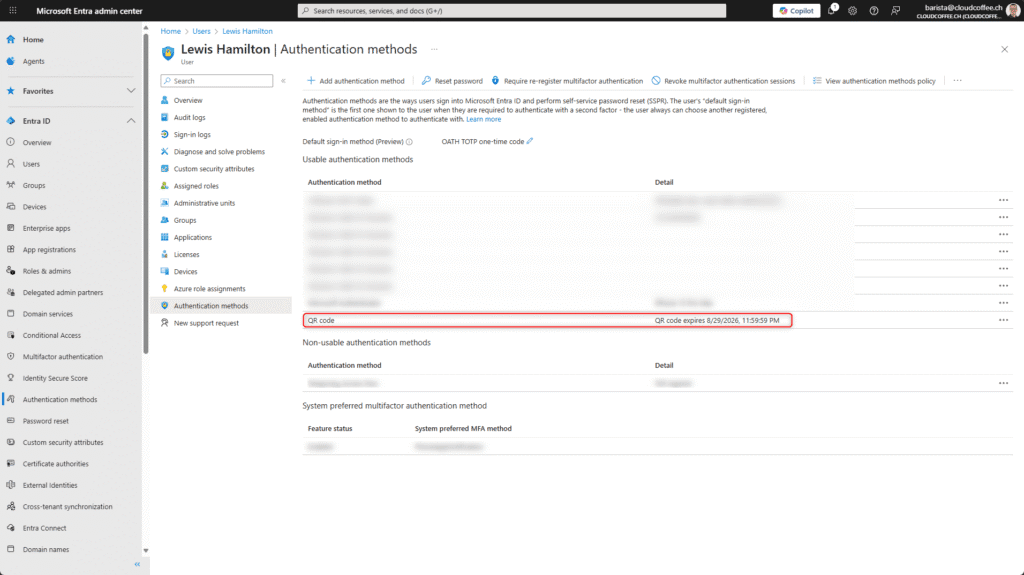
Sign In with QR Code
At the time of this blog post, QR code sign-ins are supported on mobile devices with iOS, iPadOS and Android, for example for Microsoft Teams or web sign-ins.
Below is a web sign-in:
Open https://login.microsoftonline.com in the browser of the mobile device and click on Sign-in options.

Select Sign in to an organisation

Select Sign in with a QR code

Scan QR code

Enter PIN

The PIN must be changed at the first login.
The PIN length must correspond to the settings of the authentication method (at least 8 characters according to the NIST standard)

The sign-in is successfully completed.